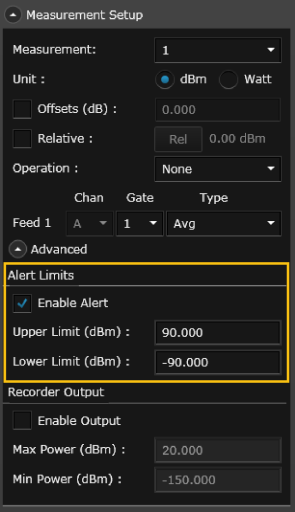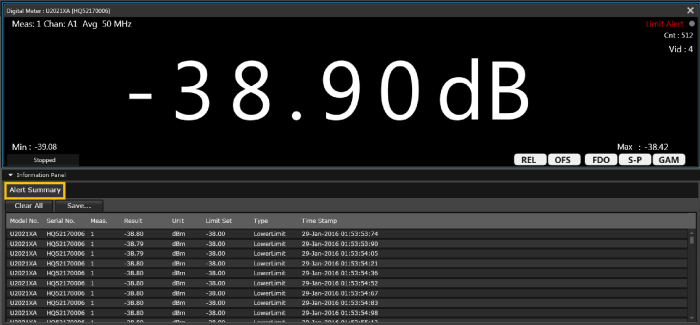Open topic with navigation
Set Measurement Alert Limits
The Power Meter application allows you to define Alert Limits to notify you when measurements exceed specified upper and lower limits. You can assign alert limits for each of the four measurement types per instrument.
Instructions
- From the Instrument Setup tab, go to the "Measurement Setup" pane.
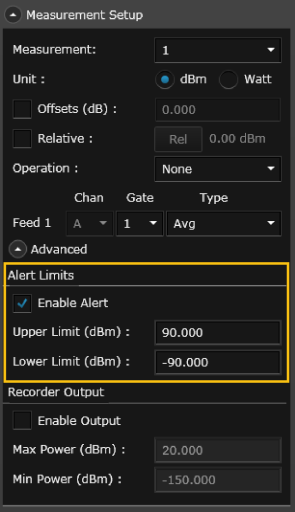
- Select the desired measurement from the drop-down list (1 through 4).
- Click the "Advanced" drop-down pane to show the Alert Limit parameters.
Enable Alert - Select the checkbox to enable Alert limits for this measurement type.
Upper/Lower Limit - Enter the desired upper and lower limit in the currently-selected measurement units. Note that the upper limit must always be greater than the lower limit.
- As shown below in the Digital Meter view, a "Limit Alert" message will be displayed when a limit is crossed. To disable alert limits for the current measurement, clear the "Enable Alert" checkbox.
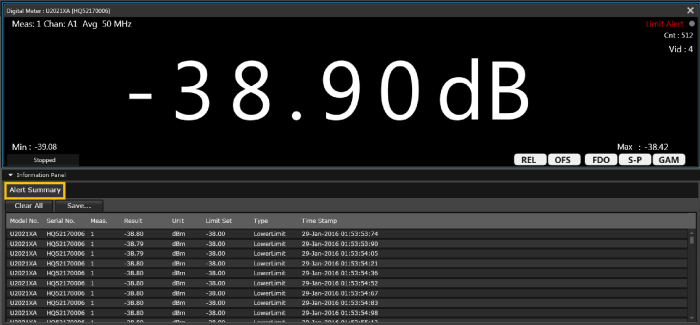
- A summary of the limits exceeded is collected and displayed in the Alert Summary pane under the Information Panel for the current display view (see example above).
- From the Alert Summary tab, click the "Clear All" button to clear all stored limits. You can clear the stored limits while measurements are being acquired or when measurements are stopped.
- From the Alert Summary tab, click the "Save..." button to store the Alert Summary to a comma-separated values (CSV) file.